Using LiteLLM with OpenAI Codex
This guide walks you through connecting OpenAI Codex to LiteLLM. Using LiteLLM with Codex allows teams to:
- Access 100+ LLMs through the Codex interface
- Use powerful models like Gemini through a familiar interface
- Track spend and usage with LiteLLM's built-in analytics
- Control model access with virtual keys
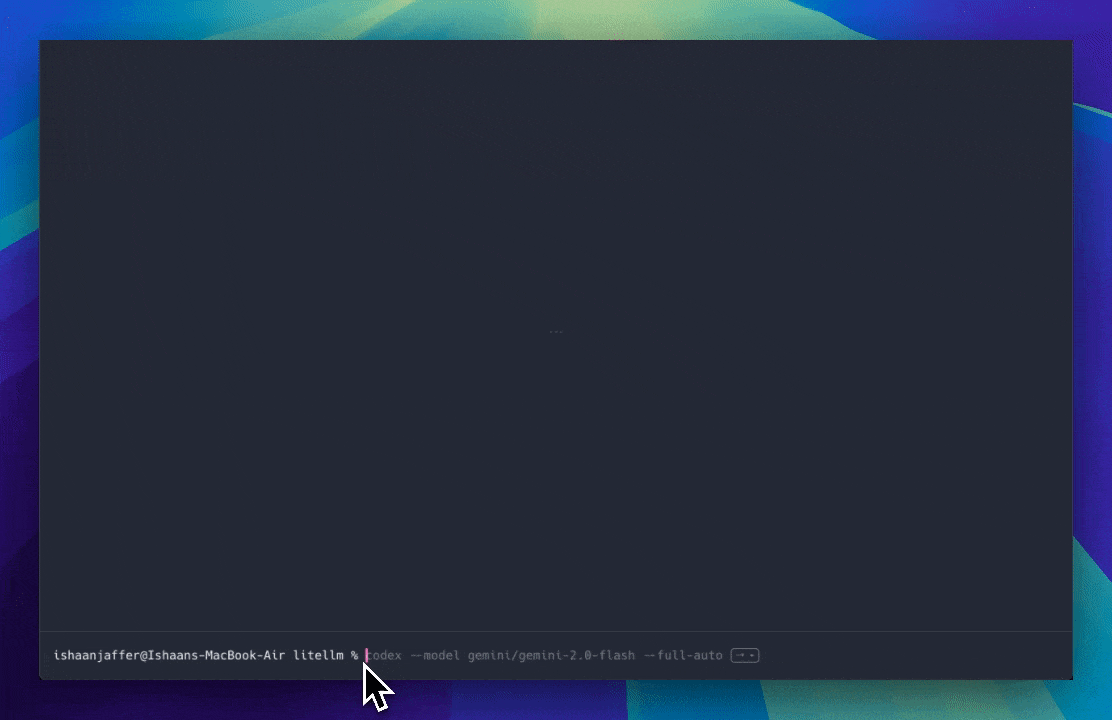
Quickstart
Requires LiteLLM v1.66.3.dev5 and higher
Make sure to set up LiteLLM with the LiteLLM Getting Started Guide.
1. Install OpenAI Codex
Install the OpenAI Codex CLI tool globally using npm:
- npm
- yarn
npm i -g @openai/codex
yarn global add @openai/codex
2. Start LiteLLM Proxy
- Docker
- LiteLLM CLI
docker run \
-v $(pwd)/litellm_config.yaml:/app/config.yaml \
-p 4000:4000 \
ghcr.io/berriai/litellm:main-latest \
--config /app/config.yaml
litellm --config /path/to/config.yaml
LiteLLM should now be running on http://localhost:4000
3. Configure LiteLLM for Model Routing
Ensure your LiteLLM Proxy is properly configured to route to your desired models. Create a litellm_config.yaml file with the following content:
model_list:
- model_name: o3-mini
litellm_params:
model: openai/o3-mini
api_key: os.environ/OPENAI_API_KEY
- model_name: claude-3-7-sonnet-latest
litellm_params:
model: anthropic/claude-3-7-sonnet-latest
api_key: os.environ/ANTHROPIC_API_KEY
- model_name: gemini-2.0-flash
litellm_params:
model: gemini/gemini-2.0-flash
api_key: os.environ/GEMINI_API_KEY
litellm_settings:
drop_params: true
This configuration enables routing to specific OpenAI, Anthropic, and Gemini models with explicit names.
4. Configure Codex to Use LiteLLM Proxy
Set the required environment variables to point Codex to your LiteLLM Proxy:
# Point to your LiteLLM Proxy server
export OPENAI_BASE_URL=http://0.0.0.0:4000
# Use your LiteLLM API key (if you've set up authentication)
export OPENAI_API_KEY="sk-1234"
5. Run Codex with Gemini
With everything configured, you can now run Codex with Gemini:
codex --model gemini-2.0-flash --full-auto
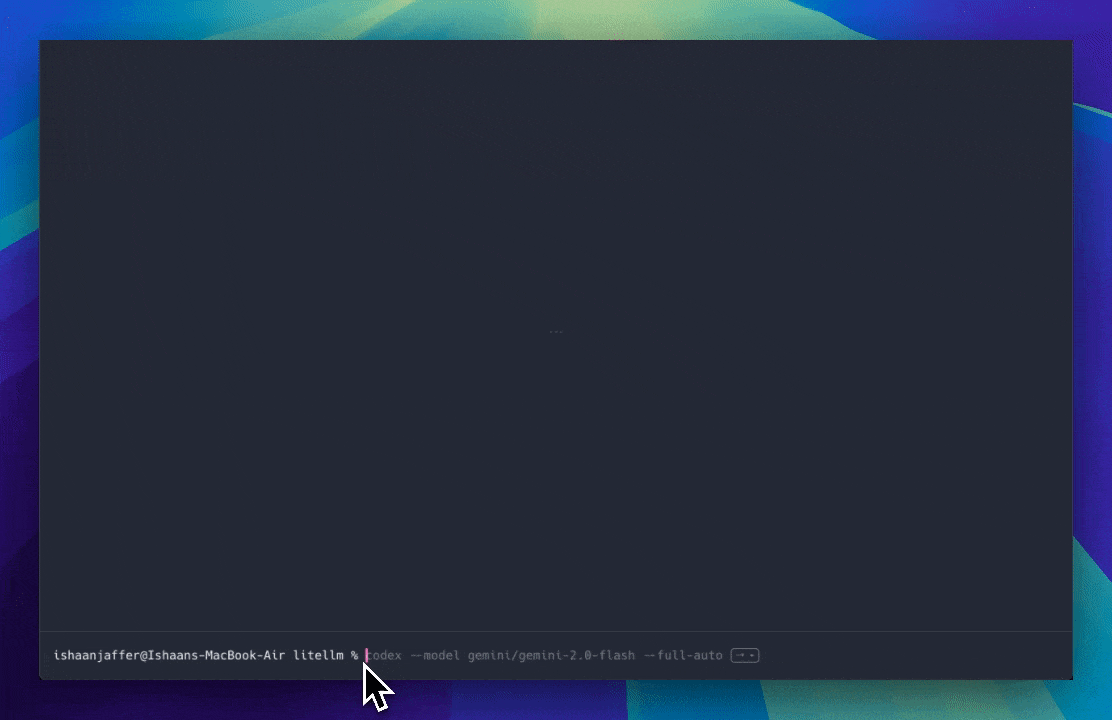
The --full-auto flag allows Codex to automatically generate code without additional prompting.
6. Advanced Options
Using Different Models
You can use any model configured in your LiteLLM proxy:
# Use Claude models
codex --model claude-3-7-sonnet-latest
# Use Google AI Studio Gemini models
codex --model gemini/gemini-2.0-flash
Troubleshooting
- If you encounter connection issues, ensure your LiteLLM Proxy is running and accessible at the specified URL
- Verify your LiteLLM API key is valid if you're using authentication
- Check that your model routing configuration is correct
- For model-specific errors, ensure the model is properly configured in your LiteLLM setup